SharePoint Search Not Working? Common Issues
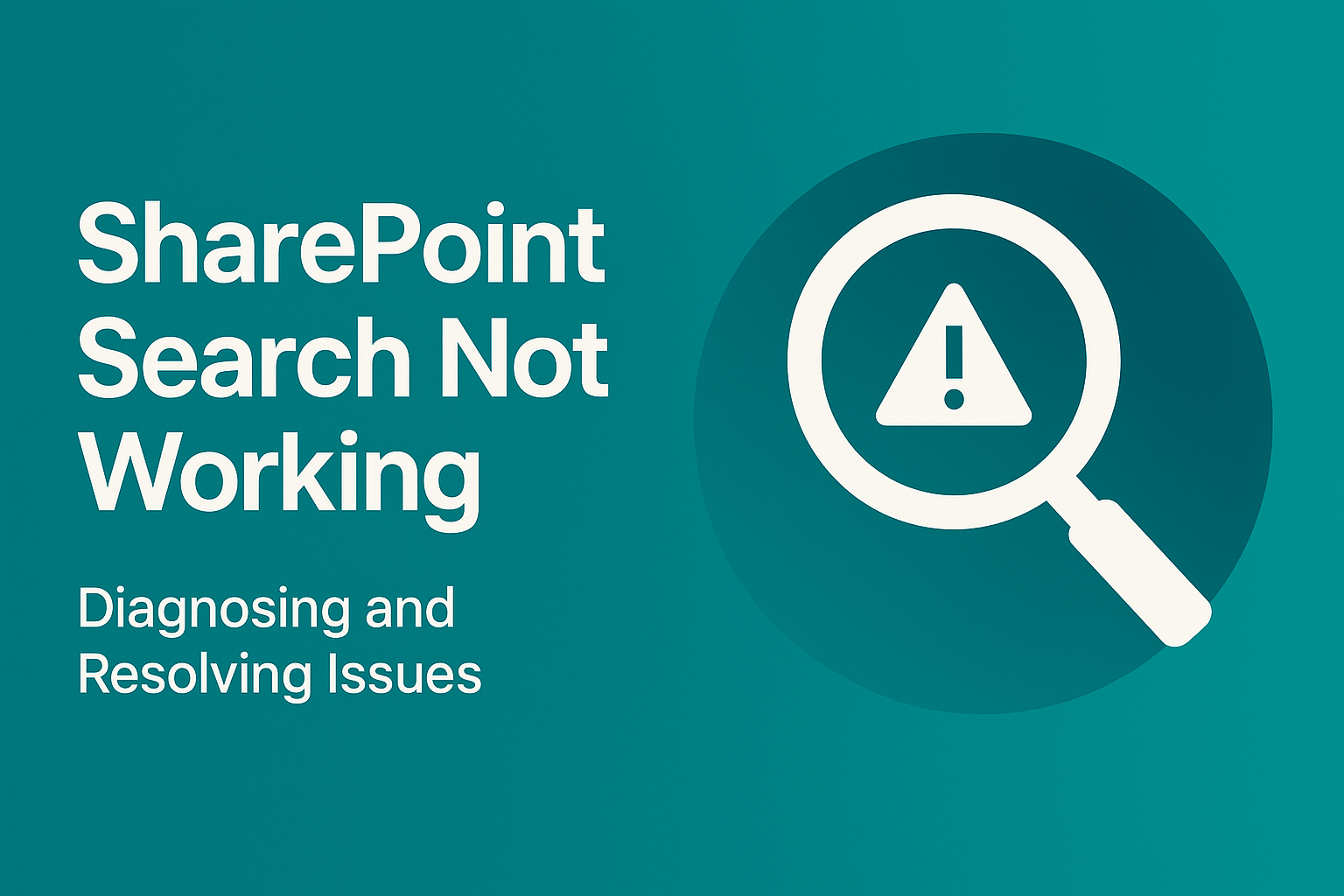
Overview
When SharePoint search stops working, your users notice — fast. From HR policies to legal documents and project deliverables, search is the gateway to productivity. But when “SharePoint search is not working,” users hit dead ends, duplicate files reappear, and your intranet becomes a content graveyard.
This article addresses the core causes behind failed SharePoint searches, guides you through technical resolutions in both SharePoint Online and On-Premises, and — most importantly — shows how custom-developed search web parts can take your enterprise document findability to the next level.
Why Search Matters in SharePoint
The true power of SharePoint lies not in storing documents, but in making them easily discoverable. In modern work environments, users expect Google-like precision — fast, filtered, and accurate. Default SharePoint search, while functional, struggles with advanced document filtering, metadata refiners, and UX consistency across collections.
When search doesn’t work, users either submit help tickets or create redundant documents. Neither is good. Organizations lose trust in the intranet, time is wasted, and content governance weakens. From a business continuity perspective, a broken search engine is a silent failure that compounds over time.
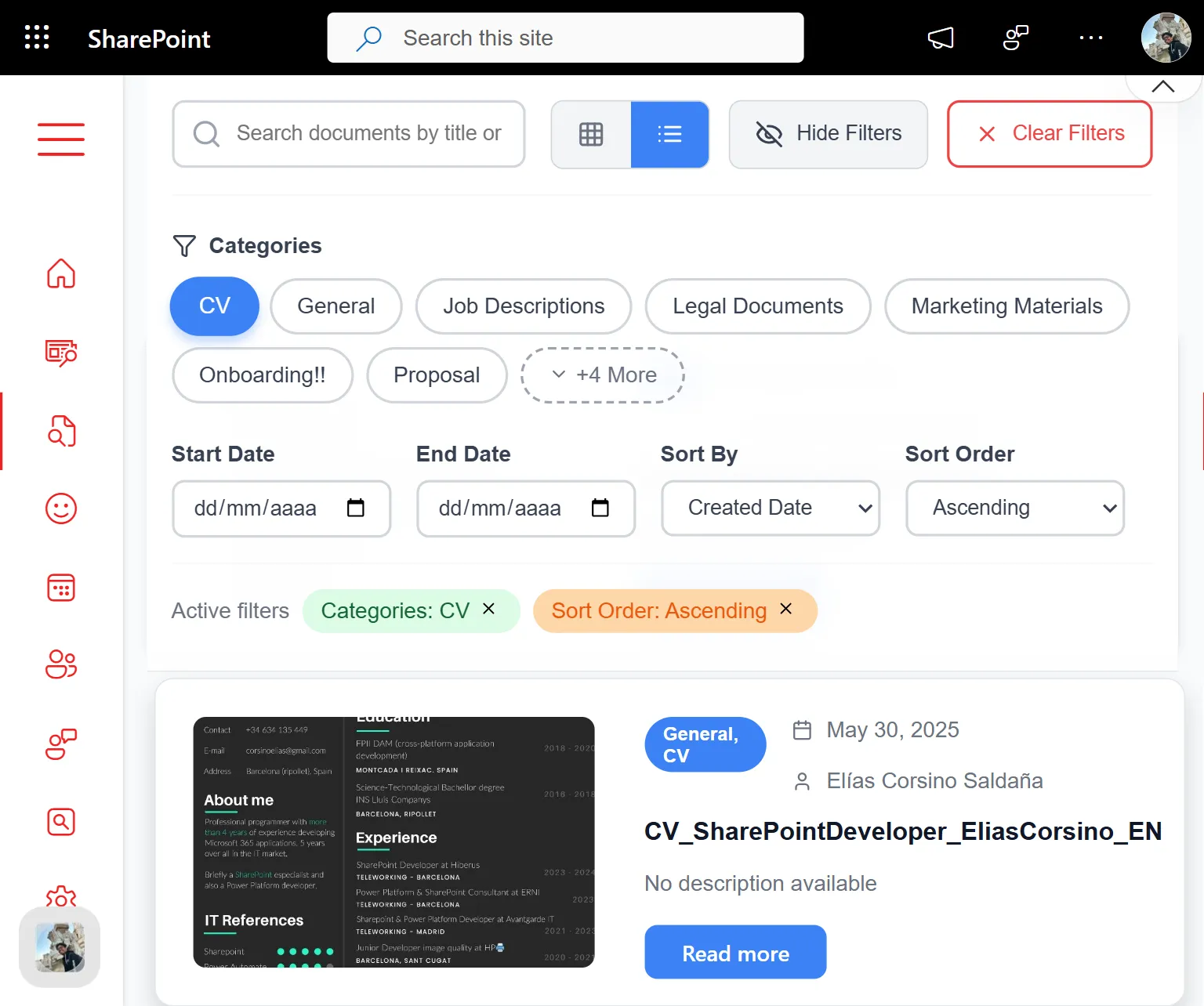
Common Reasons SharePoint Search Is Not Working
If your users report “search not returning results” or search pages go blank, one or more of the following problems may be to blame:
1. Permissions Are Blocking Search Results
SharePoint only returns content that the user has access to. This means:
- A document with restricted or broken inheritance won’t appear in results.
- Users without explicit permissions will get empty search pages.
- Even anonymous access settings can interfere with search indexing.
Use the “Check Permissions” tool on libraries and individual documents to confirm effective access.
2. Indexing Delays or Failures
Search indexing is what enables content to appear in results. But:
- In SharePoint Online, indexing delays can happen after bulk imports or high-activity uploads.
- In SharePoint On-Prem, the Search Service Application (SSA) may be paused or misconfigured.
- New content may not trigger immediate reindexing unless a re-crawl is requested manually.
Reindexing can be forced from Library Settings → Advanced Settings → Reindex Document Library.
3. Incorrect Managed Property Mappings
Metadata-driven search relies on managed properties. Common issues include:
- Custom site columns that aren’t mapped to searchable managed properties.
- Missing refinable settings on key properties (like category or content type).
- User-created columns that appear in crawled properties but never promoted.
Go to the SharePoint Search Schema and verify mappings. Create refinable string properties if necessary.
4. Crawl Rules or File Type Restrictions
For On-Prem environments:
- Crawl rules may be excluding entire paths or libraries accidentally.
- PDF, OneNote, or Visio files may require specific IFilters.
- Errors in crawl logs will highlight skipped documents or blocked items.
Check Content Sources and crawl logs via Central Admin to confirm coverage.
5. Frontend or Web Part Errors
Sometimes, the issue isn’t search — it’s the presentation layer:
- Custom search pages may have JavaScript errors.
- PnP or third-party search web parts may fail silently.
- Missing web part configurations can lead to blank result zones.
Use browser dev tools (F12) to inspect console logs and validate the DOM structure.
Diagnosing and Fixing Search Issues in SharePoint Online
Step 1: Validate Permissions
Inspect user access directly on the affected list or document. Use Check Permissions to validate inheritance and group memberships.
Step 2: Use Microsoft Search Query Tool
The PnP Search Query Tool allows you to test queries, preview raw result sets, and see if managed properties are returning expected values.
Step 3: Check Managed Properties in Search Schema
- Go to Microsoft 365 Admin Center → SharePoint → More Features → Search → Search Schema.
- Locate your custom columns.
- Ensure they are mapped to refinable, queryable managed properties.
- Reindex your list or library afterward to trigger schema updates.
Step 4: Reindex the Content Source
In library settings, use the Reindex Document Library option. This helps push new or unmapped content back into the index queue.
Fixing Search Issues in SharePoint On-Prem
Step 1: Audit the Search Service Application
In Central Admin → Search Service Application:
- Review crawl logs for errors or skipped items.
- Restart the Search Host Controller and Search Service if necessary.
- Confirm that SSA topology is healthy with one index partition and content processing components.
Step 2: Check Crawl Rules and File Types
Ensure crawl rules don’t accidentally exclude important URLs. Also verify:
- PDF and DOCX files are included in file types.
- Appropriate IFilters are installed (especially for PDFs on older servers).
Step 3: Review and Update Property Mappings
- Go to the SSA’s Search Schema section.
- Promote crawled properties (like
ows_Category) to managed properties. - Make key fields sortable, refinable, and retrievable.
After changes, perform a full crawl on the affected content source.
The Role of Permissions, Indexing, and Metadata in Search
Permissions
If a user lacks read access, SharePoint search won’t show the item. It’s not a bug — it’s security trimming. Always validate both list- and item-level permissions, especially if inheritance is broken.
Indexing
If the crawler can’t see it, the search won’t show it. Even in SharePoint Online, large content changes can delay indexing. On-Prem crawls must be actively monitored for failure logs.
Managed Properties
Want filters like “Department,” “Project,” or “Category”? You need those fields properly mapped to refinable managed properties. Otherwise, even well-tagged content stays hidden from refined search.
Showcase: Custom Web Parts for Advanced SharePoint Search
We’ve built two custom-developed modern web parts for SharePoint Online that solve real-world problems — and go far beyond what Microsoft’s out-of-the-box tools can do.
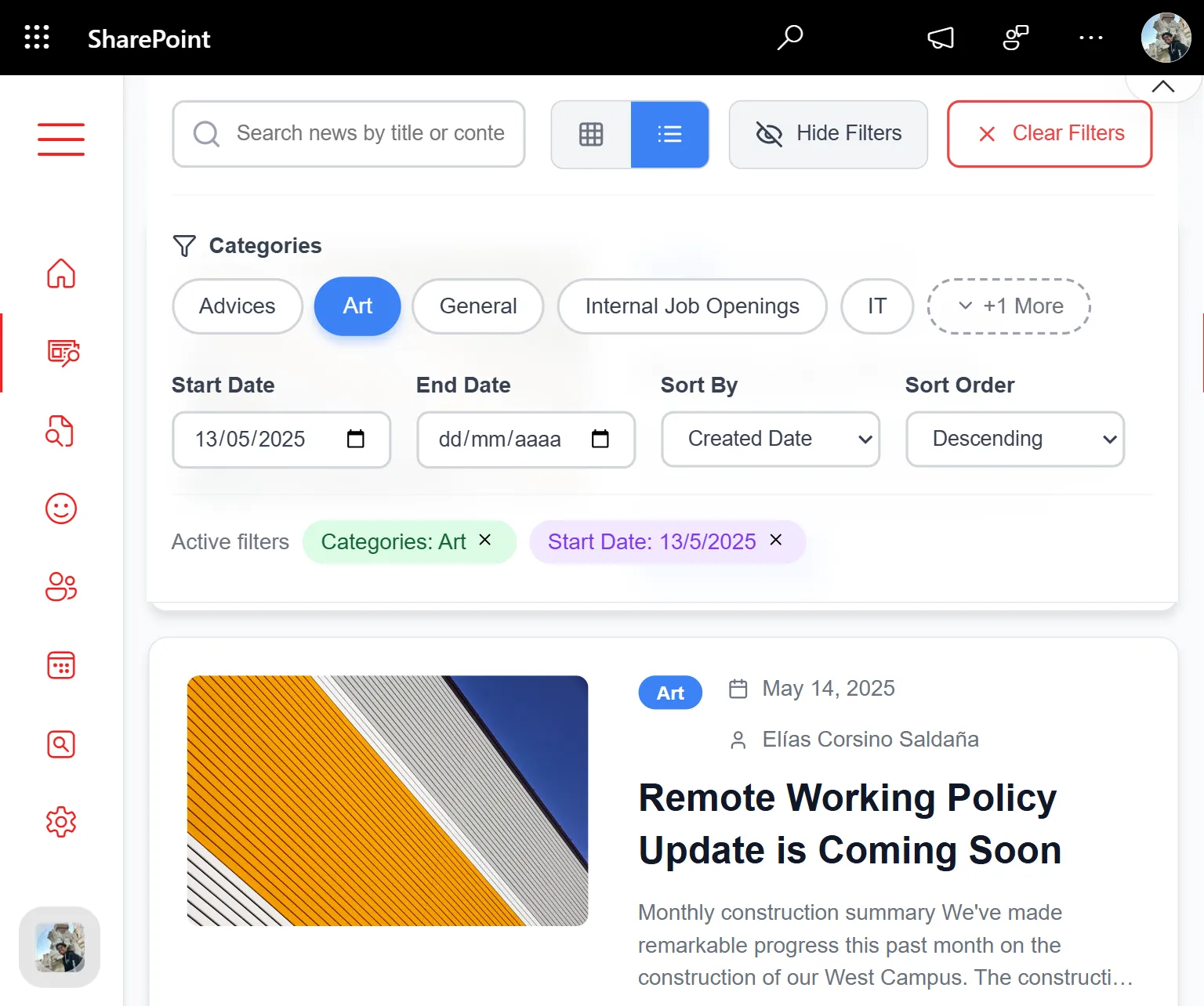
1. Document Explorer Web Part
Built for large libraries and cross-site discovery. Key features:
- Filters by: Category, Created Date, Title, and full Content
- Sorting by relevance, creation date, or document owner
- Dynamic keyword highlighting in results
- Export to Excel or PDF for reporting
- Instant reactivity (no full page reloads)
- Supports Modern UI and multilingual intranets
Ideal for departments like Legal, HR, Compliance, and PMO that deal with structured document metadata.
2. News + Knowledge Search Web Part
Targeted for intranet teams, knowledge managers, and internal comms. Features include:
- Search across multiple site collections
- Custom filters: Author, Publish Date, Topic
- “Boosted Results” for policy documents or announcements
- Clean, mobile-responsive interface
- Configurable layout styles (list, grid, cards)
Together, these web parts replace clunky, unreliable search pages and empower users to find the exact document or news item they need in seconds.
Ready to Transform Your SharePoint Search?
If “SharePoint search not working” is a common support ticket in your organization, we can help. Our team has solved this challenge for enterprise clients with 10,000+ documents, multiple sites, and complex metadata requirements.
✅ Custom filters and refiners
✅ Fast, modern user experience
✅ Deployed directly to your SharePoint Online
✅ Full admin support and onboarding
📆 Book a live demo and see how our Document Explorer and News Search Web Parts work in real time. We’ll show you how to eliminate search frustration and make SharePoint work for your users — not against them.
👉 Get in touch today and fix your SharePoint search for good.